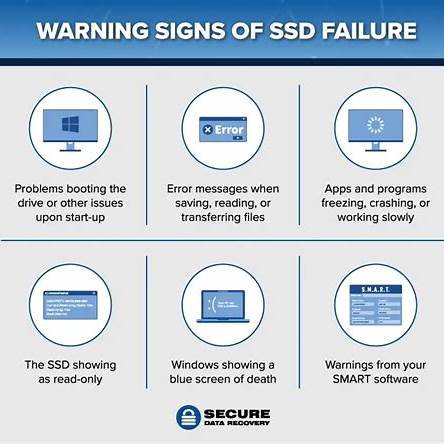Introduction
SSDs are fast, quiet, and reliable — but even they can fail. Recognizing SSD failure warning signs early can save your important files.
Despite their reputation for speed and reliability, SSDs aren’t immune to failure. And when they fail, it often happens without much notice. Unlike traditional hard drives, SSDs don’t make clicking or grinding noises when they start to break down. That makes it harder to spot trouble before it’s too late. This article outlines the most common SSD failure warning signs, what they mean, and what steps you should take to protect your data.
1. Slow Boot and File Access as SSD Failure Warning Signs
A slowdown in boot times or file loading speeds can be one of the earliest signs your SSD is starting to fail. If your system once booted in under 20 seconds and now takes minutes, don’t ignore it. SSDs are engineered for fast access. When that speed drops noticeably, something’s wrong. This kind of lag often points to issues with internal NAND flash cells or degraded memory blocks, and it’s often the first signal that the drive is beginning to wear out.
2. Freezing or Crashes Caused by SSD Failure
Does your computer frequently freeze or crash, especially when saving or opening files? If a reboot temporarily solves the issue but the problem keeps coming back, your SSD could be the source. Crashes during startup are particularly worrying. That typically means the drive is struggling to access or read essential system files. Repeated freezes are more than a glitch—they’re often a sign the drive is losing integrity.
3. Read-Only Mode: A Critical SSD Warning Sign
When an SSD senses serious wear or corruption, it may automatically switch into read-only mode. This protective feature helps prevent additional damage by blocking new write operations. If you’re suddenly unable to edit files, save documents, or install apps—even though everything still opens—your SSD may have activated this safeguard. This isn’t a minor inconvenience. It’s a strong signal that you need to back up your data immediately and plan for a replacement.
4. Missing or Corrupted Files as SSD Warning Signs
Randomly missing or damaged files should always raise a red flag. If photos open with half the image missing or documents contain garbled characters, that’s file corruption—usually caused by write errors or failing memory cells. If it happens once, it could be isolated. But if corrupted files show up regularly or files seem to vanish without explanation, your SSD is likely breaking down. This kind of behavior usually gets worse over time until the drive becomes unreadable.
5. Strange Sounds or Heat: External SSD Failure Warning Signs
Internal SSDs operate silently, but external drives—especially those in USB enclosures—might produce sounds if internal controllers or power regulators start failing. A whining, buzzing, or high-pitched hum is rare, but if it happens, stop using the drive. Similarly, if your external SSD gets unusually hot to the touch during normal use, that’s another indicator of a potential problem. While rare, excessive heat can speed up the degradation of the NAND cells.
6. S.M.A.R.T. Errors Are Key SSD Failure Warning Signs
S.M.A.R.T. (Self-Monitoring, Analysis, and Reporting Technology) is built into most SSDs and continuously monitors drive health. Warnings like “Reallocated Sector Count,” “Wear Leveling Count,” or “Program Fail Count” suggest that the drive’s memory blocks are becoming unreliable. You can use tools like CrystalDiskInfo (Windows), Smartmontools (Linux/macOS), or manufacturer-specific apps like Samsung Magician to check your SSD’s S.M.A.R.T. status.
7. Blue Screens Are Final SSD Failure Warnings
Blue Screens of Death (BSODs) can happen for many reasons, but if they consistently appear when you’re accessing large files, installing software, or booting the system, your SSD may be the issue. Pay close attention to the error codes. If you see “INACCESSIBLE_BOOT_DEVICE” or errors referencing storage drivers, it’s often the last warning before full drive failure. At this stage, your recovery options start to narrow significantly.
Main Causes of SSD Failure Warning Signs
- Limited write cycles – NAND flash has a finite number of write/erase cycles.
- Firmware bugs – Some SSDs ship with firmware issues that only appear over time.
- Power outages or surges – Unexpected power loss during writes can corrupt sectors.
- Heat damage – Prolonged exposure to high temperatures shortens SSD life.
- Manufacturing defects – Not all drives are created equal; even new ones can fail early.
Preventing Data Loss from SSD Warning Signs
✅ Backup Your Data When You Notice SSD Warning Signs
As soon as you notice slowdowns, freezes, or file issues, back up your data to an external drive or cloud storage. Delaying this step risks permanent loss.
✅ Clone the Drive
Disk cloning software like Macrium Reflect or Acronis True Image creates a complete image of your SSD, including the OS, applications, and files.
✅ Replacing SSD After Detecting Warning Signs
Once you’ve secured your data, replace the failing SSD. Prices are lower than ever, and newer models often have better endurance and speed.
✅ Update Firmware
If the SSD is still accessible, check the manufacturer’s site for firmware updates. Some performance and stability issues can be resolved with a simple update.
Free Tools to Detect SSD Failure Warning Signs
- CrystalDiskInfo (Windows)
- Smartmontools (macOS/Linux)
- Samsung Magician (Samsung SSDs)
- WD Dashboard (Western Digital SSDs)
When SSD Warning Signs Turn Critical: Time for Data Recovery
If your system won’t boot and no backup exists, you might need professional data recovery. These services are expensive, but for critical data—such as business documents or irreplaceable personal files—they can be the only option. Never try to disassemble the SSD or use random “repair” apps you find online. Doing so may reduce your chances of recovery. If you ignored earlier warning signs, this could be your last shot at retrieving lost files. Services like DriveSavers or Ontrack specialize in SSD data recovery.
Final Thoughts on SSD Failure Warning Signs
SSDs are faster and more durable than HDDs, but they aren’t permanent. Recognizing early warning signs gives you a chance to back up and replace the drive before you lose valuable data. Laggy performance, freezing, read-only errors, or corrupted files all point to a drive that’s heading toward failure.
Stay alert to changes in your SSD’s behavior, monitor its health regularly, and act quickly when problems arise. Preventive steps like backups and firmware updates go a long way. And if the worst happens, knowing your options for data recovery can make the difference between full loss and full recovery.